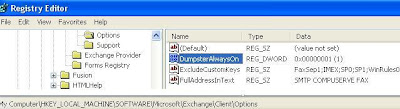Outlook Express v/s MS Outlook. How to choose one between the two?
Outlook Express v/s Microsoft Outlook
Many of you would already be aware of the main difference between the two. For those, who might not have cared to thought of it so far, here is the summary of the main difference(s) between the two messaging and collaboration clients delivered to us by Microsoft:-
Outlook Express: it has been designed mainly for Home Users to provide them a reliable and fast email and newsgroup functionality. It can use any Internet standard system, for example, SMTP, POP3, and IMAP. It has full support for you to take advantage of the technologies like LDAP, MHTML, HTML, S/MIME, and NNTP. In addition, you get to use many useful features including the ability to receive mail from multiple e-mail accounts, the ability to create Inbox rules, etc. The support for HTML enables you to personalize your custom backgrounds with graphics and colors. Outlook Express also includes stationery from Greetings Workshop and Hallmark for many occasions including birthdays or special holidays.
Microsoft Outlook: this on the other hand has been designed for Business Users who require not only reliability and ease of use, but in addition also require many more e-mail functionality and a tighter integration between e-mail and tools for information management and collaboration. This stand-alone client application which is integrated into Microsoft Office and Exchange Server, provides a complete integration of e-mail, calendaring, contact management, and a seamless integration with MS Office applications. Organizing your e-mails is quite easy by using the powerful Inbox rules. When used with Exchange Server, Outlook can be used for workgroup information sharing and workflow communications, group scheduling, public folders, forms, and an enhanced Internet connectivity. In addition to the technologies supported by Outlook Express, MS Outlook also supports even more advanced technologies like vCalendar, vCard, iCalendar, MAPI, and HTML mail.
In addition, Microsoft Outlook also offers easy migration from other e-mail clients like Microsoft Mail, Microsoft Schedule+ 1.0, Lotus Organizer, NetManage ECCO, Symantec ACT, etc. It also facilitates synchronization with leading Personal Digital Assistants (PDAs), such as the 3Com Palm Pilot.
How to choose which one of the two suits you better?
Above discussion clearly shows that the Outlook Express is mainly for Home Users, whereas Microsoft Outlook is a full-fledged, reliable, and performant messaging and collaboration application for Business Users. Here Home Users doesn't necessarily mean that Outlook Express won't suit any businesses. It should be good enough for most of the Very Small Businesses, which don't require the advanced features supported by Microsoft Outlook. MSDN lists down the parameters quite clearly on the basis which one can easily decide which one of the two, one should go for. Here is what MSDN says in this regard:-
Choose Outlook Express if:
- You require only Internet e-mail and newsgroup functionality (for versions of Windows later than Microsoft Windows 95, versions of Windows earlier than Microsoft Windows 95, Macintosh, and UNIX platforms).
- You use or plan to use Office 98 for Macintosh, and you want to take advantage of the integration of Outlook Express with this version of the Office suite.
Choose Outlook if:
- You require advanced Internet standards-based e-mail and discussion group functionality.
- You require integrated personal calendars, group scheduling, task, and contact management.
- You require integrated e-mail and calendaring, cross-platform clients for versions of Windows later than Microsoft Windows 95, versions of Windows earlier than Microsoft Windows 95, and Macintosh platforms.
- You use, or plan to use Office 97, Office 2000, Office XP or Exchange Server and want to take advantage of the integration of Outlook with this version of the Office suite, and the integration with Exchange Server.
- You require robust, integrated run-time and design-time collaboration capabilities.
Read Next: How to recover Shift + Deleted folders/emails from Microsoft Outlook?Liked the article? Subscribe to this blog for regular updates. Wanna follow the blog to manage to tell the world that you enjoy GeekExplains? Please find the 'Followers' widget in the rightmost sidebar.